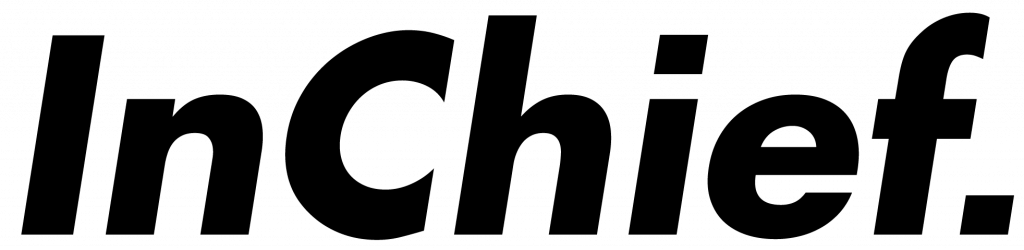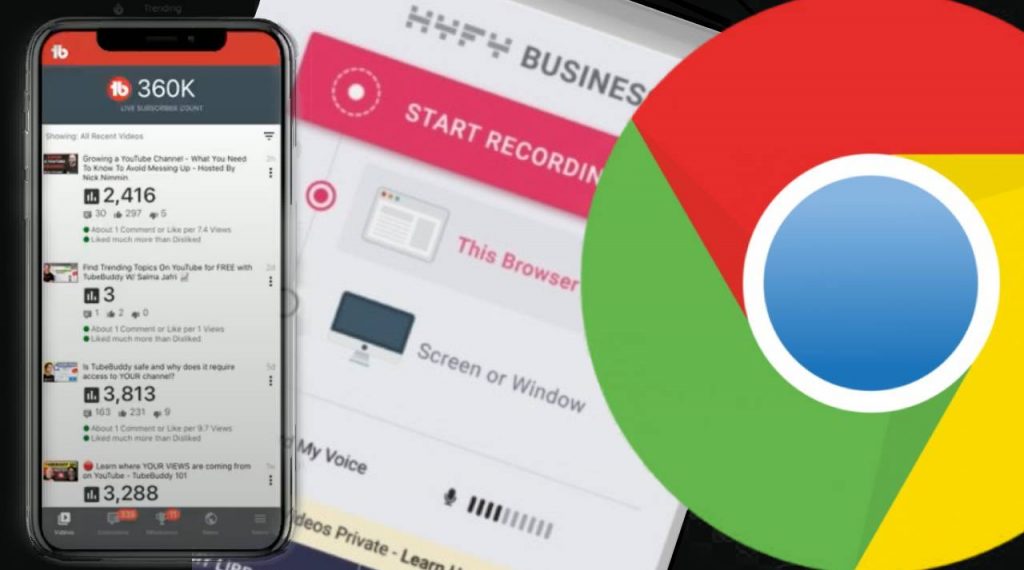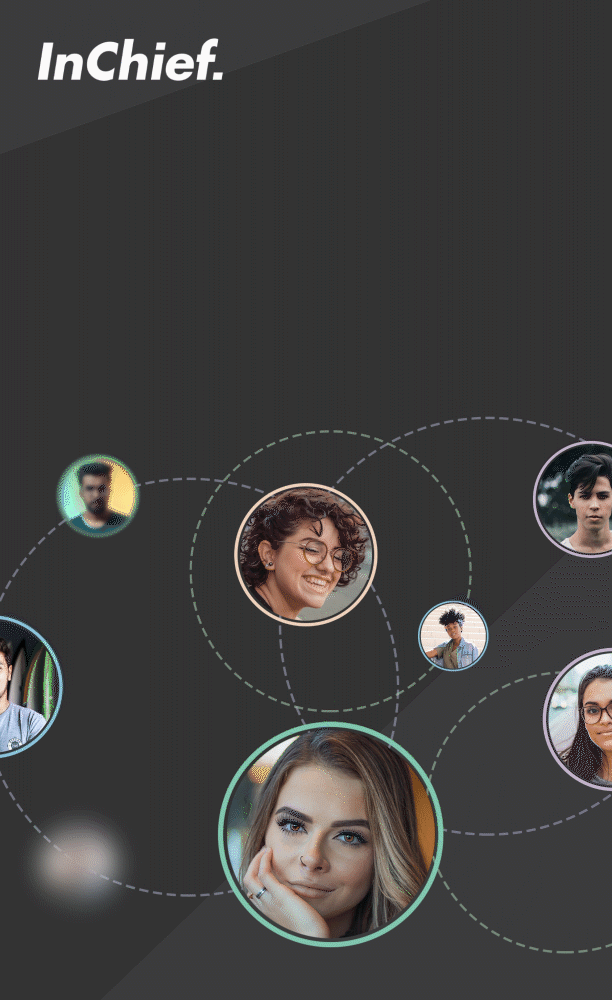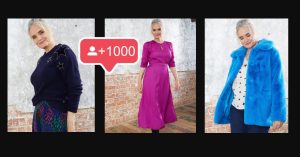Make your life a whole lot easier with these suggestions
If you’re not already using browser extensions, you’re doing the tech equivalent of buying a sheet of fabric rather than a shirt in your size. Google Chrome is a super-fast, super-agile browser that’s compatible with a variety of plug-ins and easy to work with, but extensions are where you can really personalise it to your needs. Whether you want a fast screenshot solution, a handy note-taker or even in-built editing, there’s an extension for that.
Here’s our pick of the ten to download now…
1. YT Notes
YT Notes allows you to take live notes while watching content, and even adds the time stamp in for you in case you want to go back and check over again later. It’s also free, which is a plus.
2. An affiliate link plugin
If you’re signed up with an affiliate program, look on their website to see if they offer a browser plug-in – lots of them do, from LiketoKnowIt, RewardStyle, Amazon, eBay and so on. A plug-in will mean you can quickly generate your own affiliate links without needing to go through a long conversion process, so it’s a real time-saver.
3. Tube Buddy
This handy plug-in offers lots of benefits. It can help you analyse which thumbnails get you the most clicks and pulls up analytic info to give you a better sense of the content that’s performing well, which is vital knowledge if you’re feeling stuck in a rut. You can also use the built-in guides to help you understand YouTube best practices to make your content rank higher. There’s free and paid-for versions, with varying levels of insight and editing control.
4. HYFY Screen Recorder
This clever little add-on lets you record your screen in real time, which for any tech creators out there will be a total godsend. It’s especially useful if you’re doing any kind of on-screen tutorials, or if you want to show your viewers exactly how you carry out a certain kind of editing process or ecommerce. Basically, if you need it, you really need it.
5. Emoji Keyboard
This is small but mighty. Instead of searching for “heart eyes emoji” and then copying and pasting it to use (we’ve all done it, it’s okay), Emoji Keyboard gives you the whole spectrum of emoji to easily use on screen. You might not think emoji is your brand, but using them as bullet point headers for example in a video description can help break up the walls of text, and make everything look a little bit more considered.